Adding an Access Profile
The Quick Start wizard process created an initial Access profile for your tenant. You can add additional profiles as required. For example, for new user groups or locations.
| ➢ | To add an Access Profile: |
| 1. | In the Icon pane, click |
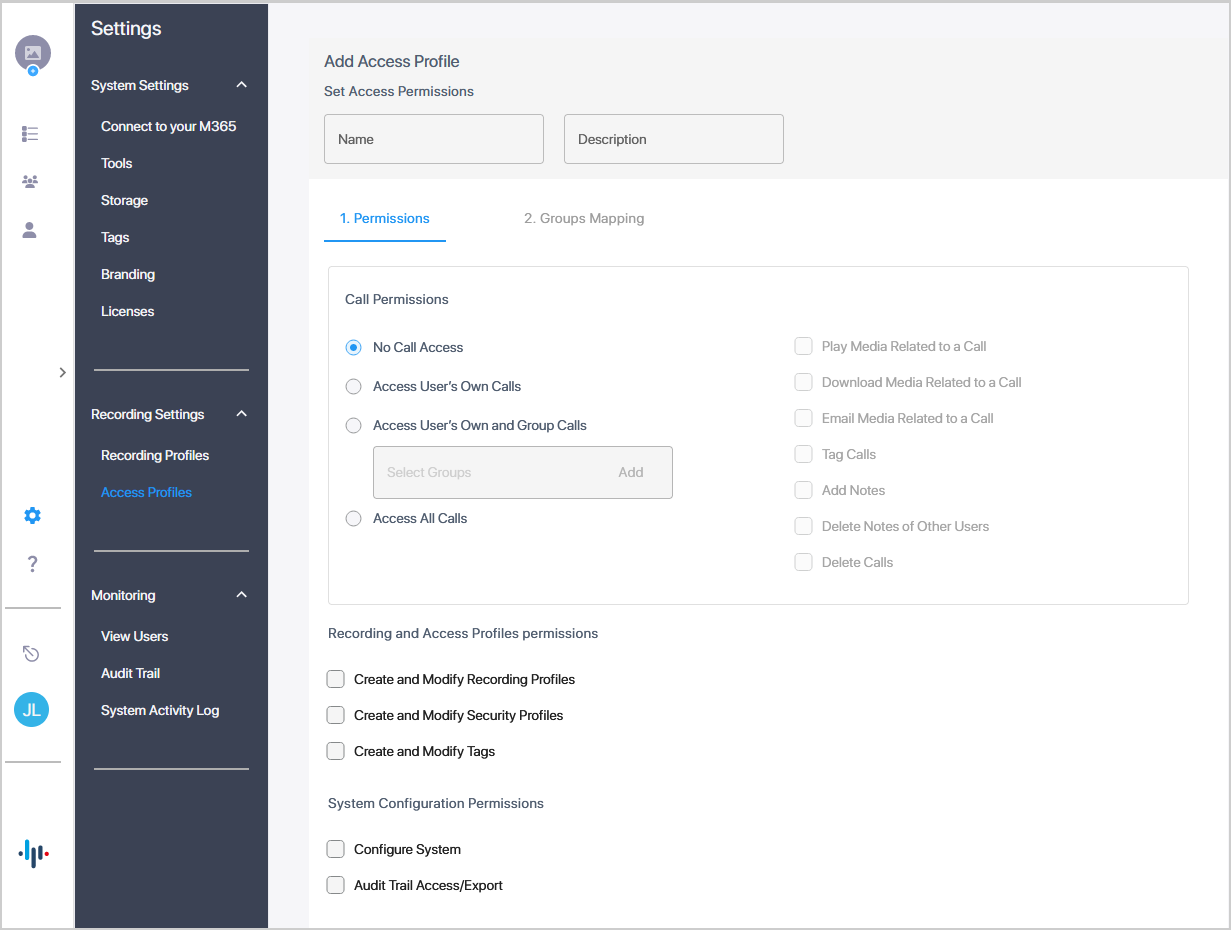
| 2. | Configure parameters according to the table below. |
|
Field |
Description |
|---|---|
| Name | Name of the Access Profile. |
| Description | Description of the Access Profile. |
|
Call Permissions |
|
|
No Call and Instant Message Access |
Prevent access to all calls and instant messages. |
|
Access User's Own Calls and Instant Messages |
Allow access of the Targeted user to their own calls and instant messages. |
|
Access User's Own Group Calls and Instant Messages |
Click Add and then from the Drop-down list, select the M365 Azure group to add. Verify your group details in the Azure portal of your tenant. |
|
Access All Calls and Instant Messages |
Allow access to all calls and instant messages. |
|
Play Media Related to Call and Instant Messages |
Allows the plays back of media for the call or instant message. |
|
Download Media Related to a Call and Instant Messages |
Allows the download of call and instant message media. |
|
Tag Calls and Instant Messages |
Allows the creation of tags for calls and instant messages. |
|
Add Notes |
Allows the adding of notes. |
|
Delete Notes of Other Users |
Allows the Global admin to delete notes created by tenant users. |
|
Delete Calls and Instant Messages |
Allows the deletion of calls and instant messages. |
|
Recording and Access Profiles permissions |
|
|
Create and Modify Recording Profiles |
Allows users to create and modify Recording profiles. |
|
Create and Modify Access Profiles |
Allows users to create and modify Access profiles (change the screen, it says Security Profiles). |
|
Create and Modify Tags |
Allows users to create and modify tags. |
|
System Configuration Permissions |
|
|
Configure System |
Allows users to configure System settings. If you wish to create and modify tags, you must select 'Create and Modify Tags' option above. |
|
Audit Trail Access/Export |
Allows users to access and export Audit trails. |
| 3. | Click Next to configure groups. |
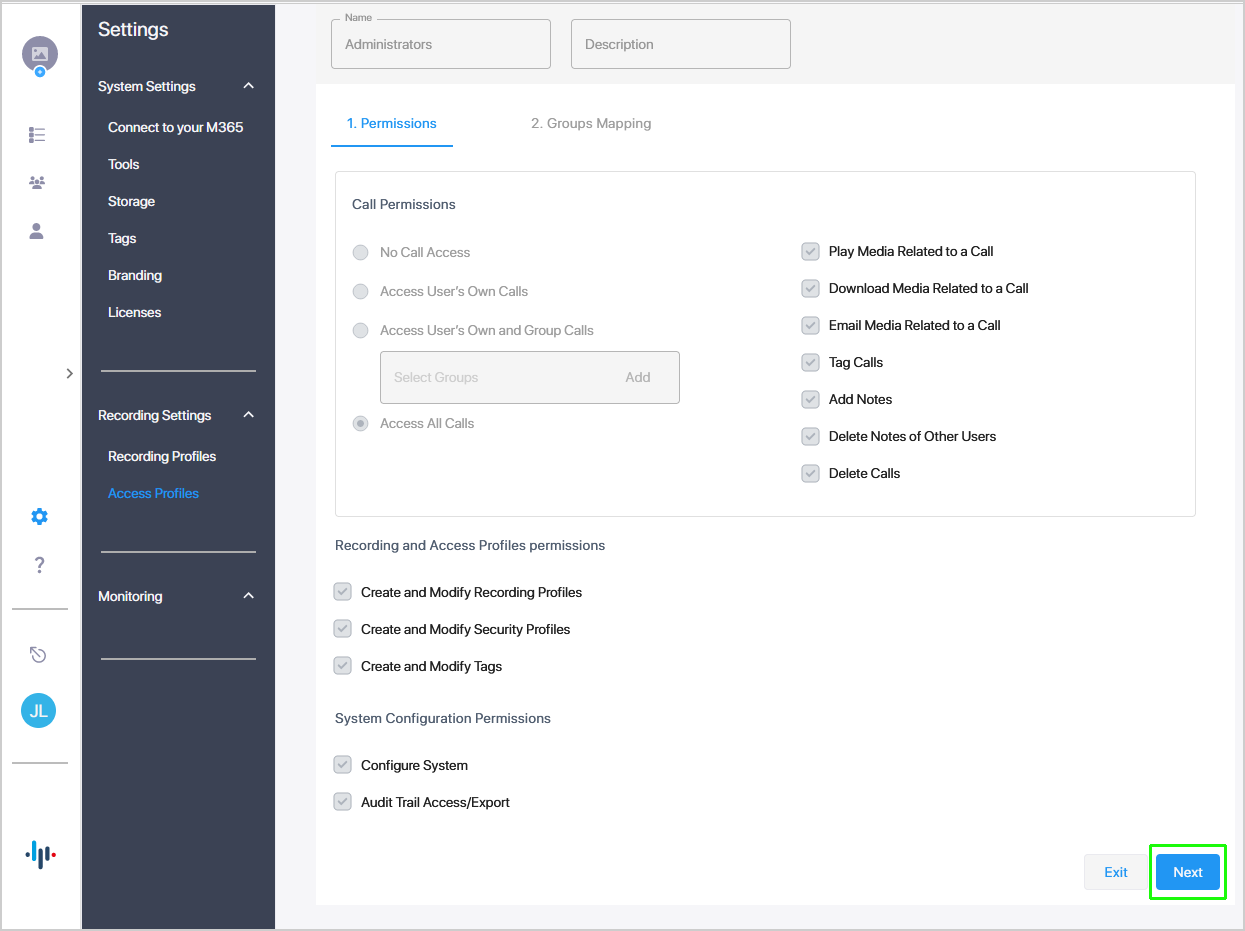
| 4. | In the Assign Groups field, start typing the name of the group that you wish to assign; the field is auto-populated. |
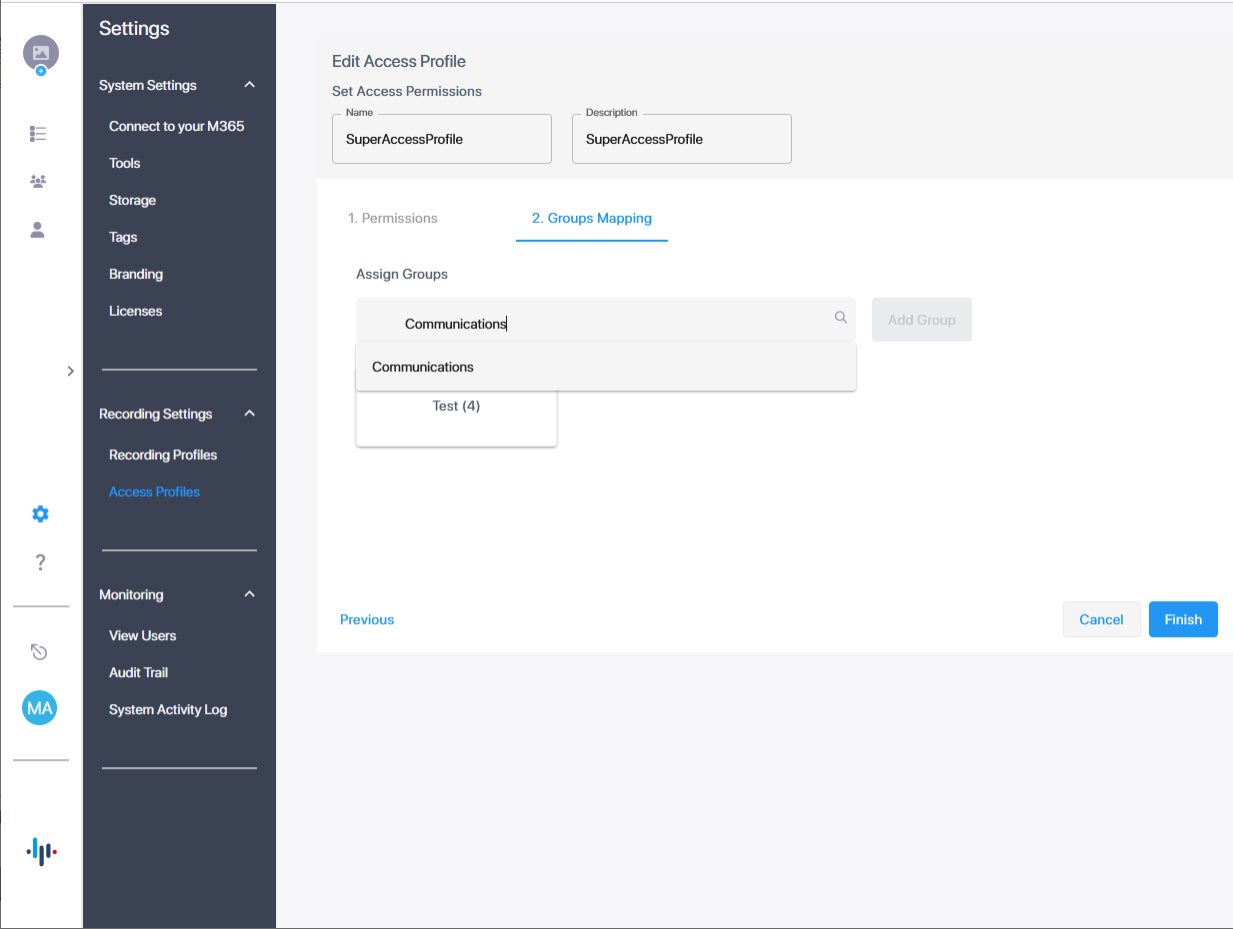
| 5. | Click Add Group. |
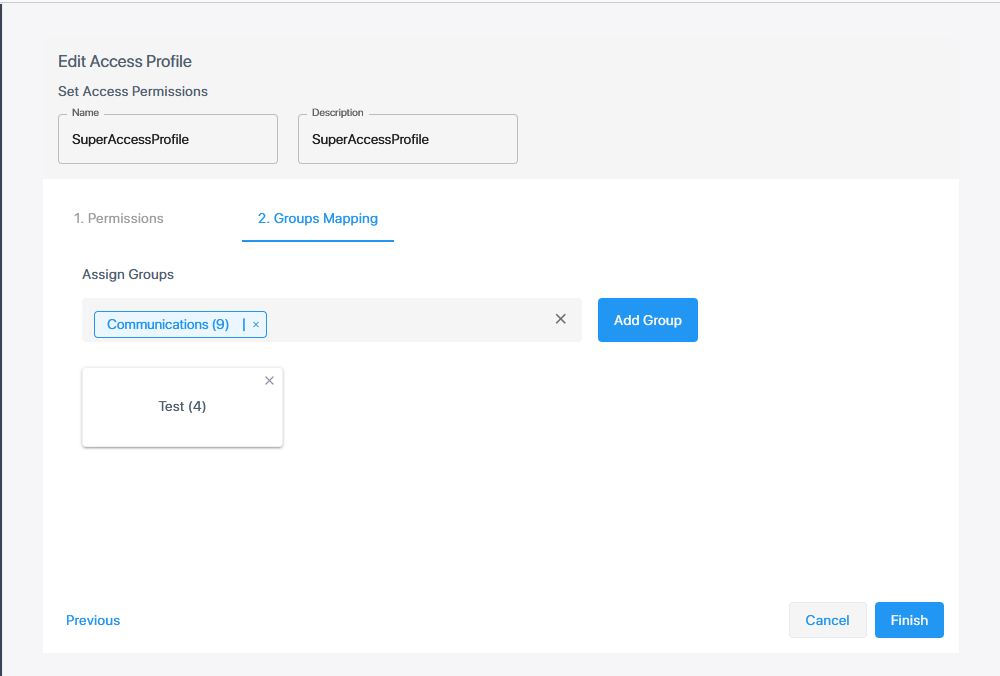
A confirmation message is displayed.
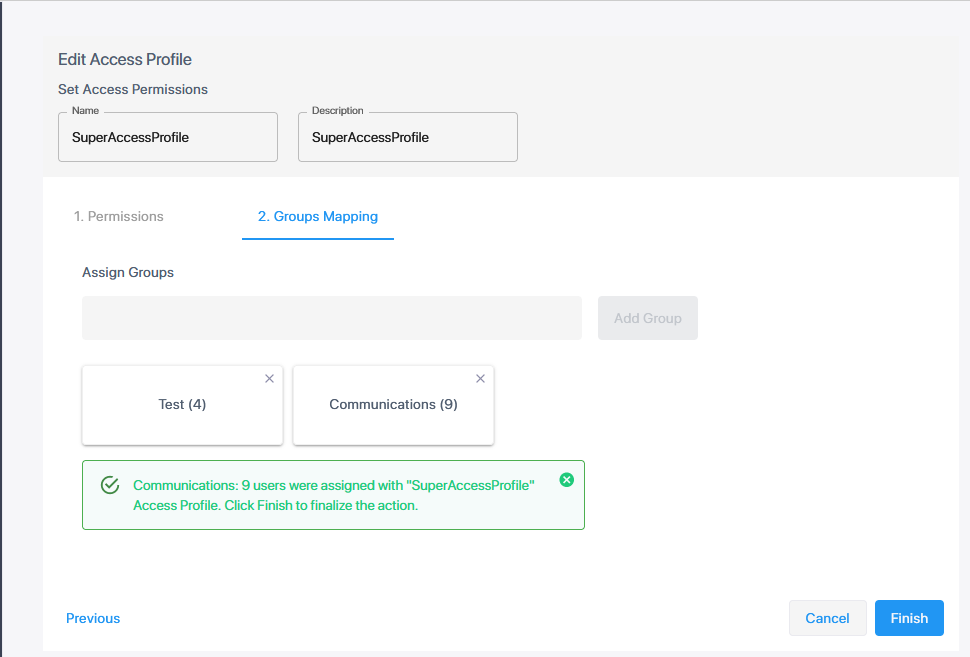
| 6. | Click Finish to complete the configuration. |
| ● | Access profiles are synchronized automatically with the your M365 platform. This process may take a few minutes. |
| ● | The Sync Groups to AAD action is not applicable. |